{jcomments off}
Checklist to build a typical 360° panorama
A. Design & planning
- Check the Ivan’s 360° Shooting Points Google Map to choose the place among those already selected
- Best route selection: street, transportation means, traffic restrictions
- Shooting Site selection, considering the most interesting place, best season and time of the day
B. Shooting
1. Shooting sequence preparation
- Shooting Point selection inside the site already identified
- Shooting Point elevation (tripod extension) selection
- Careful tripod leveling using the bubble embedded on the spherical head mount
- Mount the panoramic head on the fast release plate of the spherical head
- Mount and lock the camera body+fisheye lens on top of the pano head
- Checkout of the head rotation smoothness
- Checkout of the camera+lens position with respect to the Nodal Center references on the sled
- Checkout of the relevant camera settings:
- Manual Focusing mode (“MF”)
- Manual Exposure mode (“M”)
- RAW shooting mode
- Manual Focusing mode (“MF”)
- Setting of the fisheye lens parameters:
- Focusing point (according with the subject and the position) using the camera's fine tuning feature: consider setting the hyperfocal point
- Aperture stop (according with the direct sun presence: in this case, select f/11 or f/16 values)
- Focusing point (according with the subject and the position) using the camera's fine tuning feature: consider setting the hyperfocal point
- Setting of the exposure parameters:
- Set of the proper exposure time using the relevant camera dial according with the aperture stop already selected. Refer to the main scene element (the “virtual tour starting point”)
- Set of the proper exposure time using the relevant camera dial according with the aperture stop already selected. Refer to the main scene element (the “virtual tour starting point”)
- Setting of the rotation step position:
- Check that the big red screw at the bottom of pano head is set to the 20° angle position
- Set the pano head horizontal position so that the starting point falls in the centre of Shot 0
- Take also in account that the Sun should fall in the side of two consecutive shots (only in case of direct sunlight in the scene)
- Check that the big red screw at the bottom of pano head is set to the 20° angle position
2. Shooting sequence
- Take at least the following shots:
- 6 @ 0° (horizontal) shots at 60° distance each (3 x 20° steps)
- 4 @ +45° (upwards obliquous) shots at 90° distance each (manual positioning)
- 4 @ –45° (downwards obliquous) shots at 90° distance each (manual positioning)
- 1 @ +90° (upwards vertical) “Zenith” shot
- 1 @ –90° (downwards vertical) “Nadir” shot – to take this, carefully unlock and reposition the pano head (in case of long exposure times needed) or shot it handheld, trying to hold the camera in the same 3D point where the previous shots were taken
- 6 @ 0° (horizontal) shots at 60° distance each (3 x 20° steps)
- Continuously check that the exposure conditions do not vary too much among the various shooting position: in case of strong light differences within the scene, get multiple shoots with different exposure values (then select HDR mode on the following PTGui processing)
3. End of the shooting sequence
- Fold the tripod legs and check that nothing is left behind before leaving the scene
- Fold carefully the spherical head so to reduce the overall tripod length
- Unmount the pano head and put it in the bag
- Switch off the camera, unmount it from the pano head and cover the lens with its lid, then put the camera in its bag
C. Post-processing
4. Download images on iMac, either:
- Using the camera's usb cable:
- download images using the relevant application on iMac (e.g. OM Workspace)
- simply copying the files from the external device (the camera) to a proper directory on iMac using macOS Finder
- download images using the relevant application on iMac (e.g. OM Workspace)
- Inserting the camera’s SD card in the iMac slot and copy from DCIM in iMac filesystem
5. Setup of the working space on iMac
- Create the following folder structure:
| <ImgName> | the “root” of the image generation structure (its location in iMac file system is still TBD) |
| ImageSet | contains all the original shots in RAW format, and the PTGui main project file .pts |
| JPG | same as above, in JPG format |
| CubeFaces | contains the 6 generated cube faces files, the .psb Photoshop layered image resulting from cubeface_to_equirectangular conversion, the PTGui 6cubes project file .pts and the JPG blended result |
| Publish | contains the final equirectangular JPG with all the relevant ExIF data |
| WWW | contains the html files for first inspection of the final result, built by PTGui |
6. Stitching using the PTGui Pro tool
- Ensure that all images have the same size and orientation (if not, rescale and/or rotate them as appropriate)
- Load images from the ImageSet folder, then run Align Images
- Carefully check the automatically generated Control Points, then iteratively recall automatical creation and manually add further CPs where needed. Use “Delete worst Control Points” where needed
- Manually select the most relevant vertical lines (and horizontal if sea is present) as special Control Points, then do the panorama leveling procedure following the relevant steps
- Check that in the Preview window the Equirectangular setup is set, then run the Optimizer and accept the proposed corrections
- 1st wide Panorama generation
- Save the PTGui project (.pts extension)
7. 1st panorama retouching with Photoshop
- Check and fix the possible misalignments using the Clone Stamp tool
- Perform the usual retouch technique (contrast/sharpen/exposure – CameraRaw filtering)
8. Cubeface generation with PTGui Pro
- Set the parameters as required for the first-inspection generation with Marzipano Tool:
- 6 files (1 cube face each), all with the same name and the following extensions:
- <filename>_f.jpg front
- <filename>_l.jpg left
- <filename>_r.jpg right
- <filename>_b.jpg back
- <filename>_u.jpg up
- <filename>_d.jpg down
- Leave the size as “automatic” and set the JPG quality at 90%
- 6 files (1 cube face each), all with the same name and the following extensions:
9. Cubeface retouching with Photoshop
- Tripod traces elimination
- Fine detailed retouch (if required)
10. From cubefaces back to equirectangular image with PTGui Pro
- Perform the dedicated manual procedure
- Generate a single .psb image with 6 levels
11. Final blending with Photoshop
- Follow the specific procedure
- Perform final retouching, if needed
12. Metadata generation
- Fill the required fields withe the AnalogExif tool
- Get the altitude data from PeakFinder (select the Shooting Point as the ViewPoint on the map, then click on the “Goto” icon, then click on the big blue “i” Information icon)
- Get the GPS data from Google Maps (right click on the shooting point, select “Cosa c’è qui?” and click on the coordinates)
- Check the result / complete those missing with Adobe Bridge
- Copy the image in the PUBLISH folder, then rename it with its definitive filename
D. Publishing (on 360cities.net)
13. Image upload
- Upload the image file via the web page or directly via FTP trasfer with Filezilla
- Edit online the required fields: position, heading, title, description, tags
14. Publish the final result
- Click on Publish then wait for the mail announcing that the 360° image has been reviewed and its publishing accepted
- Update the Ivan’s 360° Shooting Points Google Map, marking the place as "published" (white star in red circle)
<< End of the whole procedure >>
(Ivan – 10/04/2022)
.


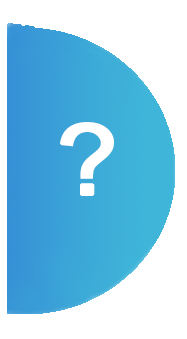




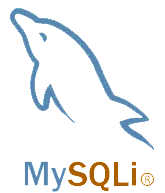

Commenti offerti da CComment